UWB Sniffer Firmware Upgrade
Packet Analyzer For 802.15.4a UWB Technology
Attention! Be sure that your power supply is stable.
Firmware upgrade procedure
- Download and install LM Flash Programmer.
- Connect UWB Sniffer to your host PC via Ethernet cable.
- Configure host network adapter, IP address 10.10.10.1 and network mask 255.255.255.0.
- Disable all other network interfaces (WiFi, etc).
- Run LM Flash Programmer as an Administrator.
- LM Flash Programmer -> Configuration panel -> Quick Set -> set Manual Configuration.
- LM Flash Programmer -> Interface -> select Ethernet.
- LM Flash Programmer -> Client IP Address and Client MAC Address put settings from the UWB Sniffer homepage.
- LM Flash Programmer -> Ethernet Adapter select the host’s network interface where UWB Sniffer is connected in (should start with 10.10.10.1).
- LM Flash Programmer -> Program tab -> Browse (point to firmware bin file)
- LM Flash Programmer -> Click on the Program button
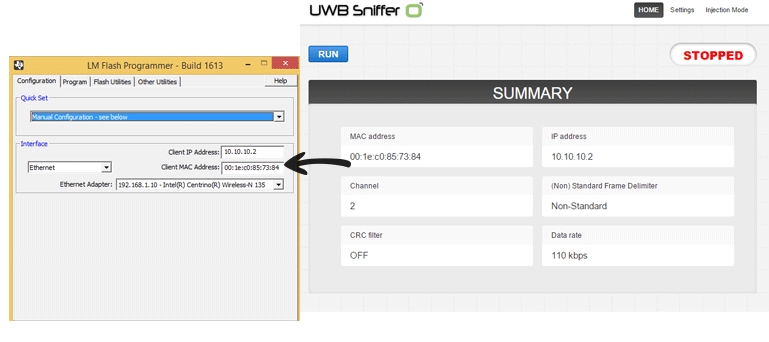
Note: Firmware upgrade process starts after some delay (up 60 sec) if it is done for the first time.
Troubleshooting
- LM Flash Programmer is available only for Windows platform. Please use free and legal Windows XP virtual machine (directly from Microsoft) for other platform. Here you can find installation tutorial.
- Enable LM Flash Programmer on your firewall. Add to your firewall exception for “LMFlash.exe”.
- If you clicked to the Program button and nothing happened, try to disable all network adapters except interface connected to UWB Sniffer.
- If error message with “**ERROR**: Problem starting the BOOTP server“ appears, you have launched DHCP server (or any other service on port 67) on your host. You need to stop the service.
- In case that you have lost the Ethernet connection: click on the Abort button, restart UWB Sniffer (plug off/on power cable) and try again to click on the Program button.