Open Sniffer Firmware Upgrade
Feature-rich Analyzer For Zigbee / 6lowpan / 802.15.4 Networks And Iot Devices
Attention! Be sure that your power supply is stable. If you lose the power supply during the firmware upgrade process Open Sniffer needs to be re-flashed via JTAG programmer!
Fist of all, you should reset Open Sniffer to default settings
- Disconnect power cable.
- Push the Reset button and hold.
- Connect power cable.
- Wait 3 seconds then release the Reset button.
Firmware upgrade procedure
- Download and install LM Flash Programmer.
- Download an appropriate firmware from the Download page.
Please do not mix firmware for 1st. and 2nd. generation of Open Sniffer. - Connect Open Sniffer to your host PC via Ethernet cable.
- Configure host network adapter, IP address 10.10.10.1 and network mask 255.255.255.0.
- Run LM Flash Programmer as an Administrator.
- LM Flash Programmer -> Configuration panel -> Quick Set -> set Manual Configuration.
- LM Flash Programmer -> Interface -> select Ethernet.
- LM Flash Programmer -> Client IP Address and Client MAC Address put settings from the Open Sniffer homepage.
- LM Flash Programmer -> Ethernet Adapter select the host’s network interface where Open Sniffer is connected in (should start with 10.10.10.1).
- LM Flash Programmer -> Program tab -> Browse (point to firmware bin file)
- LM Flash Programmer -> Click on the Program button
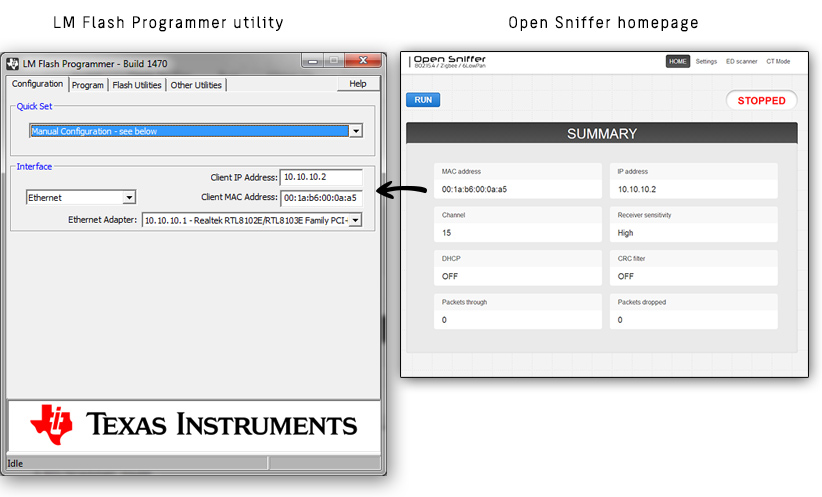
Note: Firmware upgrade process starts after some delay (up 60 sec) if it is done for the first time.
Troubleshooting
LM Flash Programmer is available only for Windows platform. Please use free and legal Windows XP virtual machine (directly from Microsoft) for other platform. Here you can find installation tutorial.
Enable LM Flash Programmer on your firewall. Add to your firewall exception for “LMFlash.exe”.
If you clicked to the Program button and nothing happened, try to disable all network adapters except adapter connected to Open Sniffer.
If error message with “**ERROR**: Problem starting the BOOTP server“ appears, you have launched DHCP server (or any other service on port 67) on your host. You need to stop the service.
In case that you have lost the Ethernet connection: click on the Abort button, restart Open Sniffer (plug off/on power cable) and try again to click on the Program button.